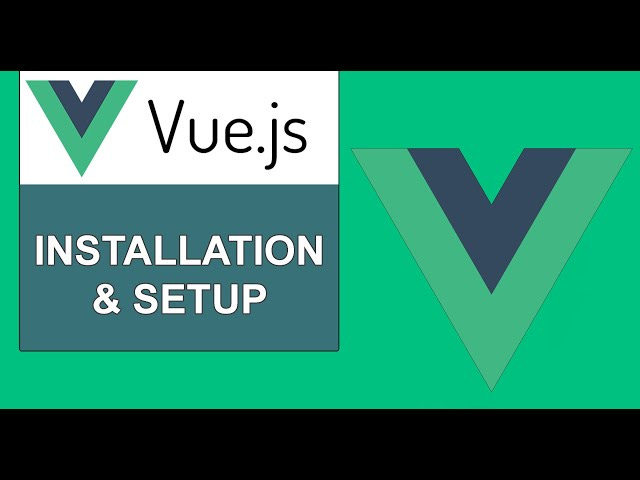How to Install Vue 3 on Windows and Mac*
Here’s the refined article without emoticons and with an added section to verify Vue is installed correctly:
Vue.js is a progressive JavaScript framework used to build modern user interfaces and single-page applications. Vue 3 brings improvements in performance, better TypeScript support, and the Composition API.
This article provides a step-by-step guide to installing Vue 3 on Windows and macOS, using two common approaches:
Vue CLI – the official command-line interface
Vite – a modern, fast build tool (recommended)
Prerequisites
Before installing Vue, make sure you have:
1. Node.js and npm
Download from:
https://nodejs.org
Choose the LTS version for stability.
After installation, verify with:
node -v
npm -vExample output:
Node: v20.x.x
npm: v10.x.xMethod 1: Install Vue 3 Using Vue CLI
Step 1: Install Vue CLI globally
npm install -g @vue/cliOn macOS, you may need to use sudo if you encounter permission issues.
Step 2: Create a Vue 3 project
vue create my-vue3-appChoose “Manually select features”
Select the features you need (e.g., Babel, Router)
When prompted, select Vue version 3.x
Step 3: Run the development server
cd my-vue3-app
npm run serveVisit http://localhost:8080 in your browser to view the running application.
Step 4: Verify Vue installation
You can also verify Vue CLI is installed correctly with:
vue --versionYou should see the CLI version (e.g., @vue/cli 5.x.x).
Method 2: Install Vue 3 Using Vite (Recommended)
Vite is a fast and modern tool that works well with Vue 3.
Step 1: Create a new Vue project
npm create vite@latestFollow the prompts:
Project name: my-vue3-vite-app
Framework: Vue
Variant: Vue (JavaScript or TypeScript)
Step 2: Install dependencies
cd my-vue3-vite-app
npm installStep 3: Start the development server
npm run devExpected output:
VITE v6.x.x ready in 300ms
➜ Local: http://localhost:5173/Step 4: Verify Vue installation
Edit src/App.vue to confirm live updates work:
<template>
<h1>Vue 3 is installed and running</h1>
</template>Save the file and reload the browser. If the message changes, the setup is working correctly.
Works on Both Windows and Mac
The installation steps and commands are the same across Windows and macOS. On Windows, use Command Prompt or PowerShell; on macOS, use Terminal.
Optional Tools and Tips
Use Visual Studio Code with the Volar extension for Vue 3.
Install Vue Devtools in Chrome or Firefox for debugging.
For TypeScript users, choose the Vue + TypeScript variant when creating the project.
Sum Up
Here is summary of setup command.
Vue CLI :
vue create my-vue3-app
Vite:
npm create vite@latest
Vue 3 is now ready to use on your system.